top of page
Woocommerce connection to Flowpay
Steps to connect your Woocommerce account with Flowpay
1. Create API credentials for connection with Flowpay
2. Connect your Woocommerce account with Flowpay
.png)
Step 1 Create API credentials for connection with Flowpay
In order to have access to the API of your shop you need to create a REST API key, this will allow us to access the data from your shop. You will use this API key later in myFlowpay integration.

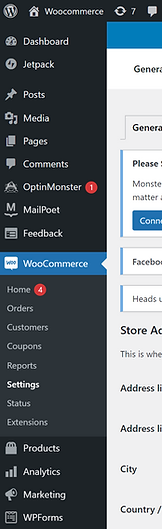







4. Click REST API


6. Set the Key details
-
Description: Optional description
-
User: person who has rights for creating the key
-
Permission: Read
5. Click Add key
7. Click Generate API key


.png)
8. Copy and store generated keys for later use (keys are displayed only once)
Warning!
You can access the credentials ONLY ONCE. After displaying the credentials, write down the credentials somewhere secure so that you can use them again.
Step 2 Connect your Woocommerce account with Flowpay
For successful connection with Flowpay you need to have prepared Consumer key and Consumer secret created in the previous step.

5. Click Save

1. Login to MyFlowpay




4. Fill in the access credential
-
Shop URL = your Woocommerce shop url
-
Consumer key = key generated in previous step
-
Consumer secret = secret generated in previous step
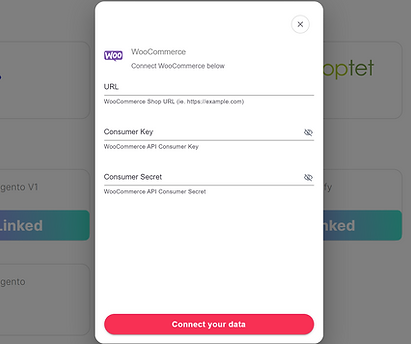.png)


bottom of page